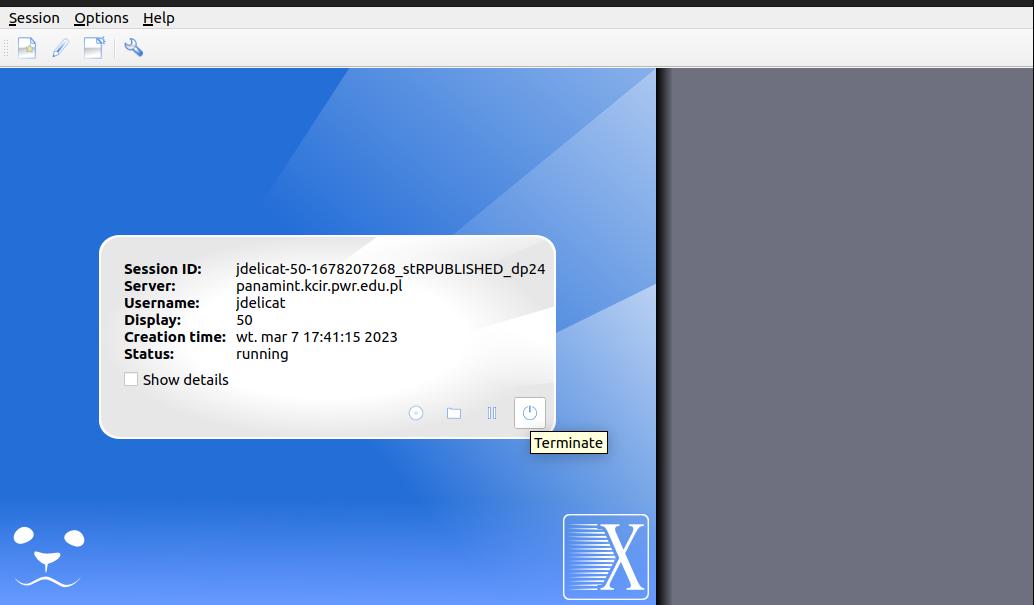Remote X session
First of all if you don't have your ssh key. Create with this tutorial .
Copy your ssh key to the Panamint
ssh-copy-id
Install the dependencies:
sudo apt install x2goclient
Open x2goclient. You should see this window.

Fill host name with panamint.kcir.pwr.edu.pl
Login - panamint username.
Select Try auto login (via SSH Agent or default SSH key).
In the section Session type from the list choose
Published applications.
 Then select OK.
Then select OK.
After configuration select at top left corner session button.
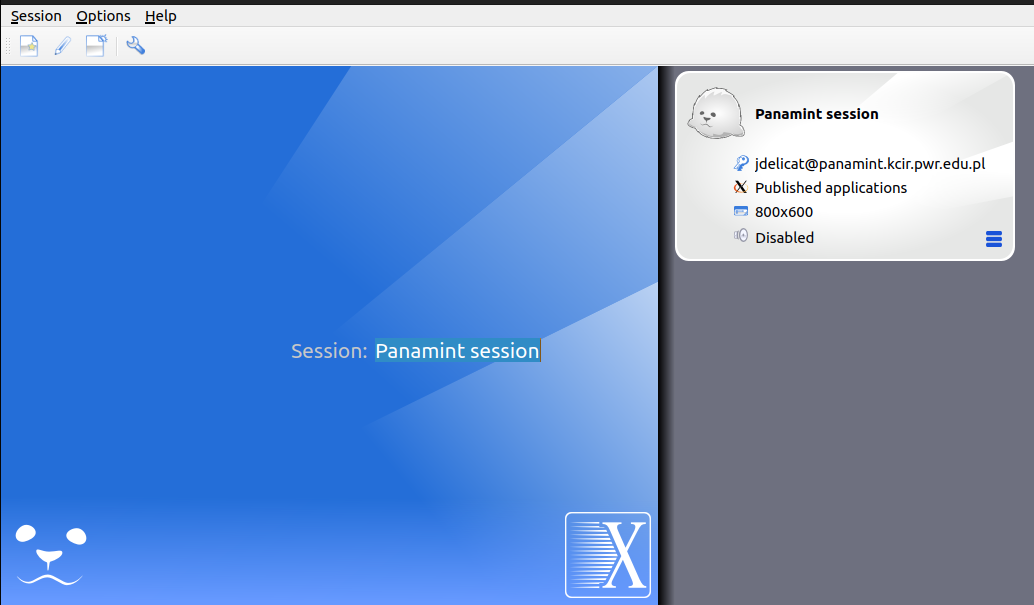 If you are successfully logged in you should see this:
If you are successfully logged in you should see this:
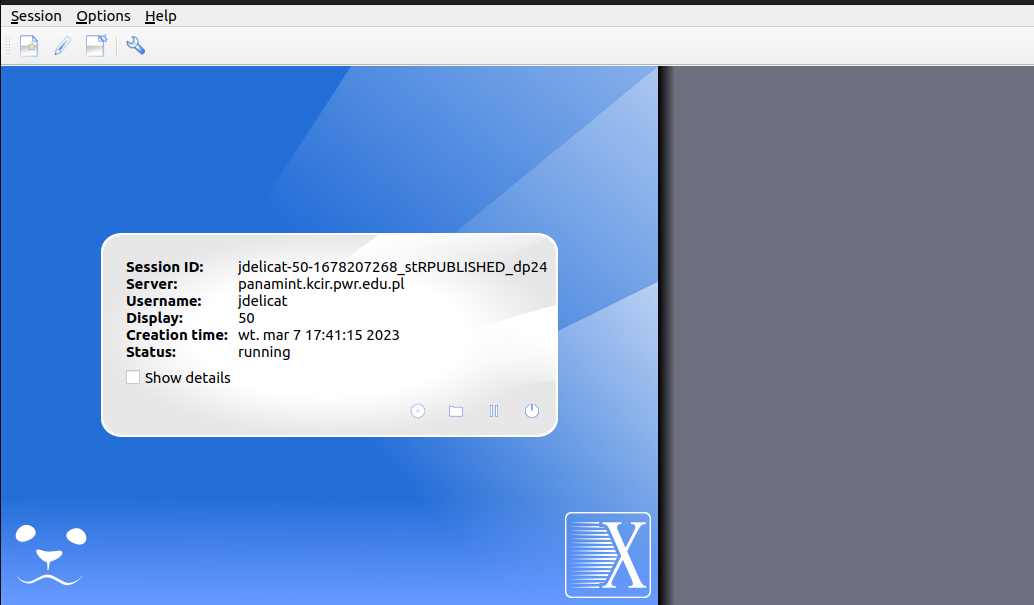
To open application on Panamint select one of 4 icons the circle with the dot.
 If you want to use Matlab select Development/MATLAB
If you want to use Matlab select Development/MATLAB
Remember to close remote X session
After work terminate session.